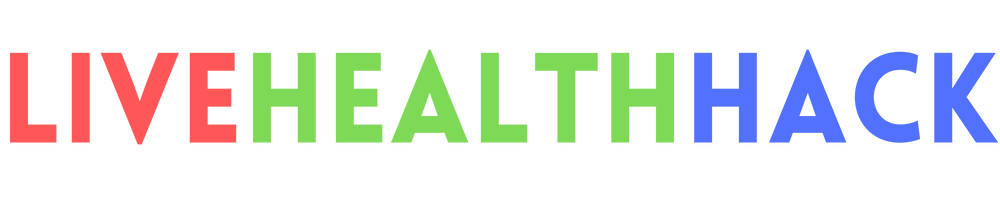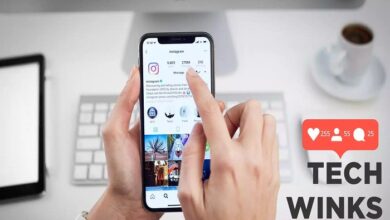How to Use iCloud Guide: A Complete Tutorial for Beginners
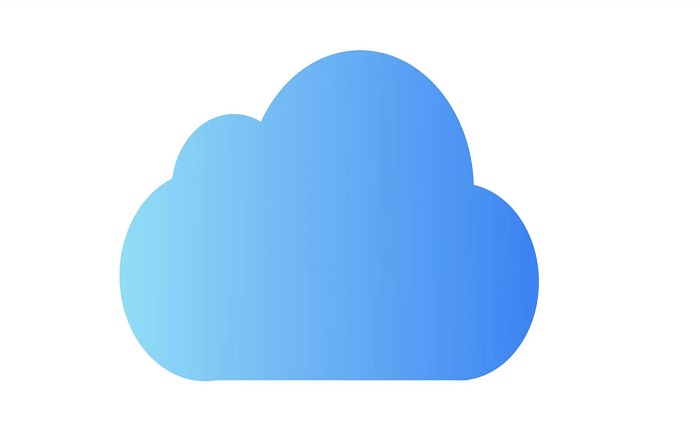
iCloud is a cloud storage and cloud computing service that allows you to store, sync, and access your data across all your devices. iCloud is one of the most popular and widely used cloud services in the world, with over 850 million users. But how do you use iCloud? What are the benefits and features of iCloud? And how do you set up and manage your iCloud account? In this blog post, we will answer these questions and provide you with a complete tutorial on how to use iCloud guide.
What is iCloud?
iCloud is a service that lets you store your photos, videos, music, documents, contacts, calendars, reminders, notes, and more in the cloud. This means that you can access your data from any device that is connected to the internet, such as your iPhone, iPad, Mac, Apple TV, or Windows PC. iCloud also syncs your data across all your devices, so that any changes you make on one device will be reflected on the others. For example, if you take a photo on your iPhone, it will automatically appear on your iPad and Mac. Or if you create a note on your Mac, it will be available on your iPhone and iPad.
iCloud also offers some additional features that enhance your experience with Apple devices and services. Some of these features are:
- iCloud Backup: This feature automatically backs up your device data to iCloud every day when your device is connected to Wi-Fi and power. This way, you can restore your data if you lose or replace your device.
- iCloud Drive: This feature lets you store any type of file in iCloud and access it from any device. You can also share files and folders with other people using iCloud Drive.
- iCloud Photos: This feature lets you store all your photos and videos in iCloud and access them from any device. You can also create albums, slideshows, and memories using iCloud Photos.
- iCloud Music Library: This feature lets you store all your music in iCloud and access it from any device. You can also stream or download songs from Apple Music using iCloud Music Library.
- iCloud Keychain: This feature lets you store and sync your passwords, credit card information, and other personal data across all your devices. You can also use iCloud Keychain to autofill forms and logins on websites and apps.
- Find My: This feature lets you locate your devices, friends, and family members using iCloud. You can also use Find My to play a sound, lock, erase, or mark as lost your devices if they are missing or stolen.
- Family Sharing: This feature lets you share your iCloud storage, Apple Music subscription, Apple TV+ subscription, Apple Arcade subscription, Apple News+ subscription, Apple Fitness+ subscription, App Store purchases, iTunes purchases, Apple Books purchases, and more with up to five family members.
How to Set Up iCloud?
To use iCloud, you need an Apple ID and a compatible device. An Apple ID is a free account that lets you access various Apple services, such as iTunes Store, App Store, Apple Music, Apple TV+, Apple Arcade, Apple News+, Apple Fitness+, iMessage, FaceTime, and more. If you don’t have an Apple ID yet, you can create one for free by following these steps:
- On your iPhone or iPad, go to Settings > [your name] > Sign in to your iPhone/iPad.
- On your Mac, go to System Preferences > Apple ID > Sign In.
- On your Windows PC, download and install [iCloud for Windows] and sign in with your Apple ID.
Once you have an Apple ID, you can set up iCloud on your devices by following these steps:
- On your iPhone or iPad, go to Settings > [your name] > iCloud and turn on the features that you want to use.
- On your Mac, go to System Preferences > Apple ID > iCloud and select the features that you want to use.
- On your Windows PC, open iCloud for Windows and select the features that you want to use.
You can also access some of the iCloud features from any web browser by going to [iCloud.com] and signing in with your Apple ID.
How to Manage Your iCloud Storage?
iCloud gives you 5 GB of free storage space for your data. If you need more space, you can upgrade to a larger storage plan for a monthly fee. The available storage plans are:
- 50 GB for $0.99 per month
- 200 GB for $2.99 per month
- 2 TB for $9.99 per month
You can also share the 200 GB or 2 TB plans with up to five family members using Family Sharing.
To manage your iCloud storage, you can do the following:
- Check how much storage space you are using and what types of data are taking up the most space by going to Settings > [your name] > iCloud > Manage Storage on your iPhone or iPad, System Preferences > Apple ID > iCloud > Manage on your Mac, or iCloud for Windows > Storage on your Windows PC.
- Delete or download the data that you don’t need anymore by tapping or clicking on the data type and choosing the appropriate option.
- Change your storage plan by tapping or clicking on Change Storage Plan and selecting the plan that suits your needs.
How to Use iCloud Guide: Conclusion
iCloud is a powerful and convenient service that lets you store, sync, and access your data across all your devices. iCloud also offers some additional features that enhance your experience with Apple devices and services. To use iCloud, you need an Apple ID and a compatible device. You can set up iCloud on your devices by turning on the features that you want to use. You can also access some of the iCloud features from any web browser by going to iCloud.com. You can manage your iCloud storage by checking how much space you are using, deleting or downloading the data that you don’t need, and changing your storage plan if necessary.
We hope that this blog post has helped you understand how to use iCloud guide and that you will enjoy using iCloud for your personal or professional needs. If you have any questions or feedback, please feel free to leave a comment below. Thank you for reading!