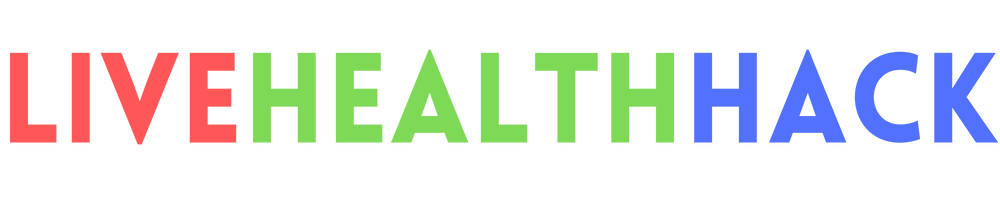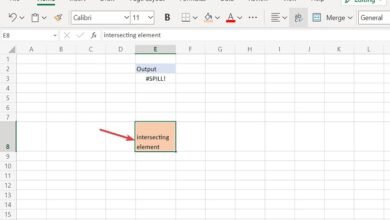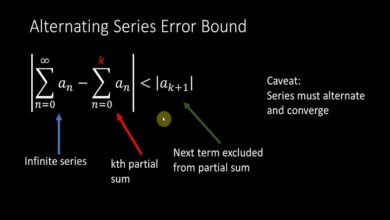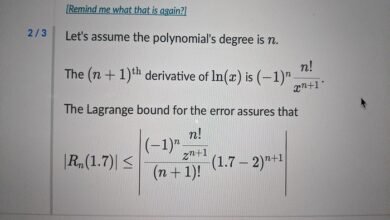How to Fix iMessage Activation Error: A Comprehensive Guide
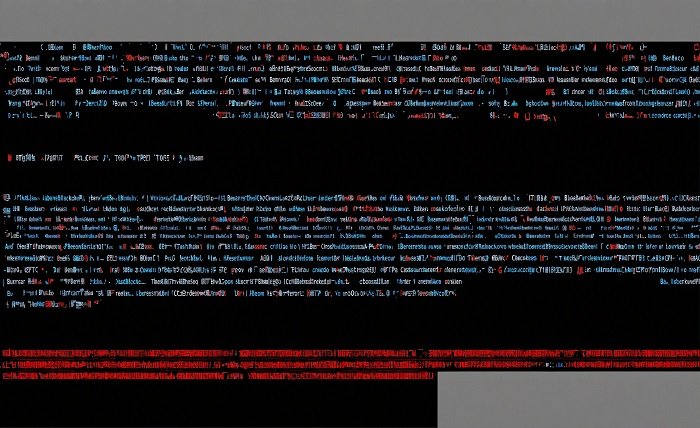
INTRODUCTION
iMessage is one of the most popular messaging services among iPhone users, but encountering an iMessage activation error can be incredibly frustrating. This blog post will guide you through various solutions to fix this problem and get your iMessage up and running in no time.
IMessage Activation Error
The iMessage activation error usually appears when you try to activate iMessage on a new device or after a system update. The error can occur for several reasons, including network issues, incorrect settings, or problems with your Apple ID. Understanding the root cause is the first step towards resolving the iMessage activation error.
Check Your Network Connection
A stable internet connection is crucial for iMessage activation. Ensure your device is connected to a reliable Wi-Fi network or has a strong cellular data signal. Sometimes, switching between Wi-Fi and cellular data can help resolve the iMessage activation error.
Verify Your Date and Time Settings
Incorrect date and time settings can cause the iMessage activation error. Go to Settings > General > Date & Time and ensure the “Set Automatically” option is enabled. This simple adjustment can often fix the issue.
Restart Your iPhone
Restarting your iPhone can resolve many temporary glitches, including the iMessage activation error. Hold down the power button and swipe to power off. Wait a few seconds, then turn your iPhone back on.
Check Your Apple ID
An issue with your Apple ID can also lead to an iMessage activation error. Ensure that you are signed in with the correct Apple ID. Go to Settings > Messages > Send & Receive and check that your Apple ID is listed.
Sign Out and Back In to Apple ID
Signing out and back into your Apple ID can refresh your account settings and potentially fix the iMessage activation error. Go to Settings > [Your Name] > Sign Out. After signing out, sign back in and try activating iMessage again.
Update Your iOS
Running an outdated version of iOS can cause various issues, including the iMessage activation error. Check for updates by going to Settings > General > Software Update. If an update is available, download and install it.
Reset Network Settings
Resetting network settings can resolve many connectivity issues, including the iMessage activation error. Go to Settings > General > Reset > Reset Network Settings. Note that this will erase saved Wi-Fi passwords, so make sure you have them handy.
Contact Apple Support
If none of the above solutions work, contacting Apple Support may be your best option. They can provide more detailed assistance and help resolve the iMessage activation error. Visit the Apple Support website or schedule an appointment at an Apple Store.
Use Airplane Mode Trick
Another trick to fix the iMessage activation error is to use Airplane Mode. Turn on Airplane Mode, then turn off Wi-Fi. Next, turn on Wi-Fi and try activating iMessage. After a few minutes, turn off Airplane Mode and check if the issue is resolved.
Conclusion
Encountering an iMessage activation error can be frustrating, but with the right approach, it can be resolved quickly. By following the steps outlined in this guide, you can troubleshoot and fix the iMessage activation error, ensuring smooth communication with your contacts. If the problem persists, don’t hesitate to reach out to Apple Support for further assistance.
FAQs
1. What causes the iMessage activation error?
The iMessage activation error can be caused by various factors, including network issues, incorrect settings, problems with your Apple ID, or an outdated iOS version.
2. How long does it take to activate iMessage?
iMessage activation usually takes a few minutes, but it can sometimes take up to 24 hours. If it takes longer, try the troubleshooting steps mentioned in this guide.
3. Can I use iMessage without an Apple ID?
No, an Apple ID is required to use iMessage. Ensure you are signed in with your Apple ID in the settings.
4. Why is my iMessage not working after an iOS update?
An iOS update can sometimes cause issues with iMessage activation. Try restarting your device, checking your settings, and following the troubleshooting steps in this guide.
5. Will resetting network settings delete my data?
Resetting network settings will not delete your personal data, but it will erase saved Wi-Fi passwords and network configurations. Be sure to have your Wi-Fi passwords handy before resetting.